Months ago my students and I threw away our paper calendars, stopped I stopped printing agendas and students tossed their more assignment notebooks. I had found a new way to organize my self, my students and my classroom. It was, to say the least, a new found love, an infatuation…a full on love affair with google calendar + google drive. There was one problem with this perfect duo (I know! Say it ain’t so)…you couldn’t upload PDF materials and type or write on them. It wasn’t a deal breaker for this love affair but it certainly left me in search of a way for worksheets and PDF documents to be editable in Google Drive. Once one of my students was completely converted to google drive, using only her google calendar as the this students assignment notebook and linking all documents for those assignments directly to her google calendar it quickly became apparent for her that I needed to find this solution for this student. Having assignments in google drive and also having papers was just becoming too much for this student to manage. It had to be all google calendar + google drive or come up with a new system. Did I say I mention I was just a smidge in love with the google calendar+google drive duo…
“What’s this Mrs. B,” my student asked in a begging to try it please kind of way with an added giggle of untypical teenage egerness and curiosity.
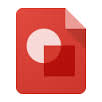
“I don’t know? Click on it,” I smiled encouraging her curiosity. “Lets try it!” I smiled, wondering what it was and what it could do.
It was math class.
For the last two years we had struggled to find away for a student with severe dysgraphia to do math. There’s a lot of writing in math yo!
The student clicked on the red icon and began using it to draw numbers and write problems on it. The student was surprisingly able to write better on the mouse pad of an air mac then with a pencil. The student experimented with adding shapes, then text. Google drawing became a permanent tool in every Math class.
Months later…
“Whats that?” I looked at the student’s computer screen as they worked in a Google Drawing.
“What,” the student asked me looking sideways and up at me the way only teenagers can.
“That!”
“Whaaat?” with a sigh that knows what her teacher is up to.
“That icon,” pointing at the screen of the student’s laptop screen.
“That? That’s for images,” the student tells me with a really Mrs. B you don’t know what that is?!
“Wait a second,” I say to the student my eyes locked on the screen as information and ideas suddenly click. “You know what this means right?!”
“Noooooo,” the student answers me again with the sideway look and the oh boy here you go again Mrs. B tone in their answer.
So we took a screenshot of a PDF she had on her laptop and we uploaded it into the drawing….
Note From Carrie…when you decide that it would be way super faster to just do a screencast of how to do something rather then photoshop a gazillion pictures to explain it remember it has to be totally silent for you to tape the said screencast, which means your children have to be in bed, which means you’ll be exhausted and when you do this super way faster screencast remember you have to actually talk during it and you have a smidge of perfectionist in you, which means you actually have to plan what you are going to say and won’t like the first five or so you tape which means you are going to mess up a ton and that oh so super fast idea for sharing your idea instead of in pictures….I’m exhausted.
Making worksheets and PDFs typeable using Google Drawing… Any photo (Screenshot, Photo of a document, Photo of a worksheet,Photo of notes from the board) can be uploaded into a Google Drawing that photo can then be typed on or drawn on. The google drawing can then be attached to any event in a google calendar…
Now we had a completely paperless organizational system, with no lost papers and no I forgot where I put my assignment!
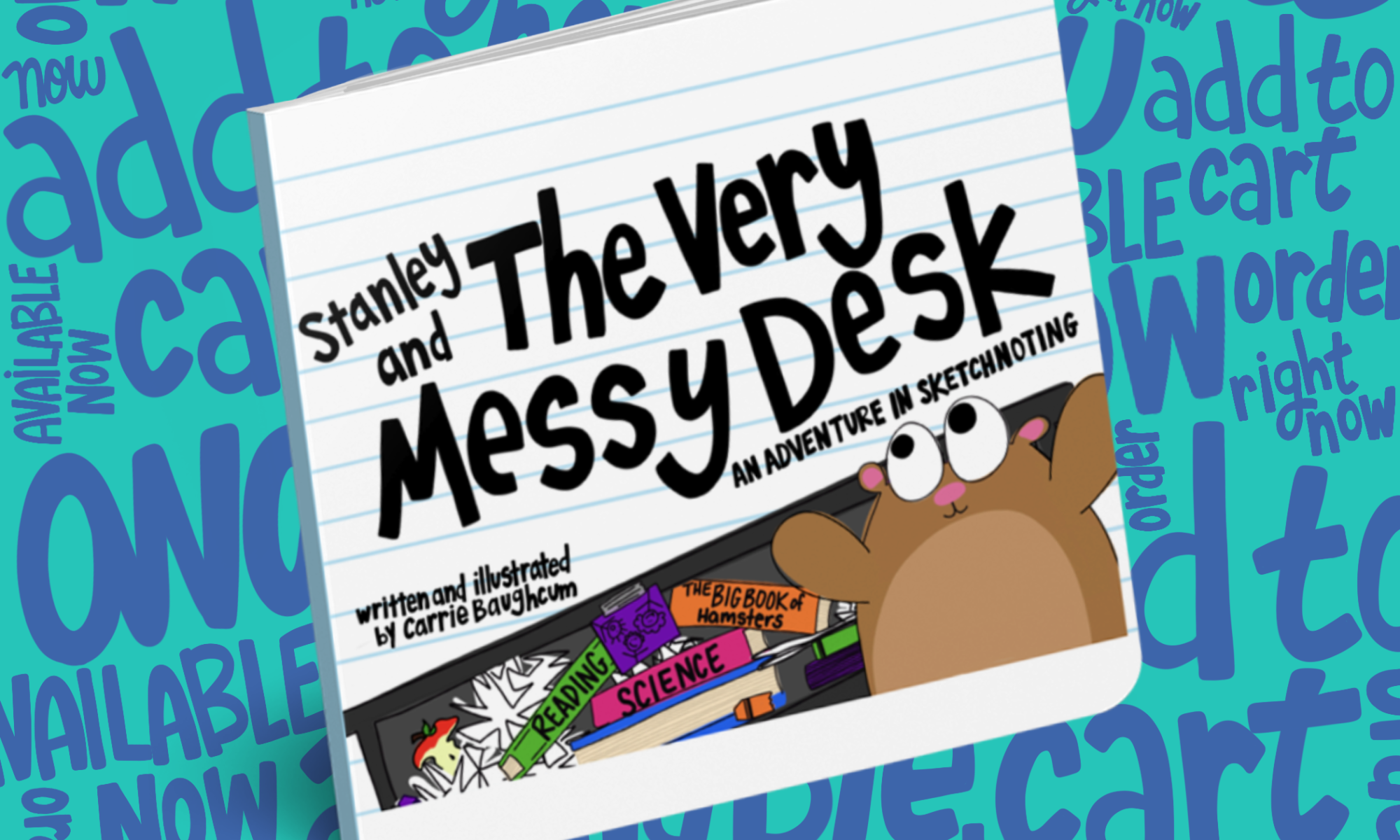
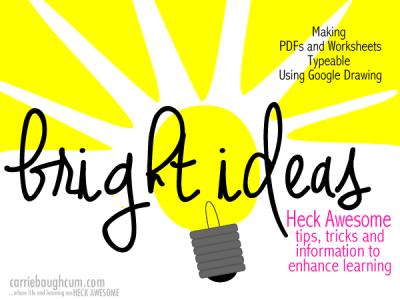
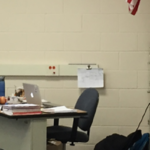
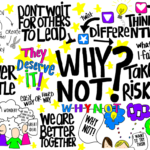
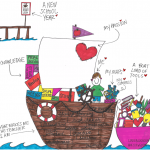

If I screenshot a PDF, where do I look when uploading the screenshot? I can’t seem to find it.
LeeAnn- Depending on how you have your computer set up…it usually goes to your desktop or downloads. I am a Mac user and when I screenshot the file is called “screenshot”. You could try searching for that file name. Let me know if this is helpful at all. If you are still running into trouble let me know and we can get this figured out.
Thank you for this video. I just created a page today and uploaded it to Google Classroom, but it won’t let students edit from their iPads – only desktops/laptops – and it won’t allow me the option to make a copy for each student, as it does with Word documents. Have you run into either of these projects before? If so, I’d love some help or advice. Thanks so much!
Courtney- I’d love to help. Can you tell me again what you are trying to do? Are you trying to upload a PDF to classroom and then allow students to type on it on their iPads? Please, also feel free to contact me via my email: carriebaughcum(at)gmail(dot)com.