When the school year started students were busy downloading the electronic versions of their assignment notebooks .
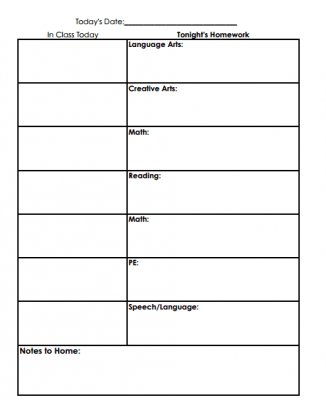
It only took a couple of weeks before it became very clear to me that the assignment notebook my students used so religiously could easily be replaced by a technology tool that they would also use in their high school and adult life to stay organized and remember things. The assignment notebook could be replaced by a google calendar.
I decided to start with one student vs. my entire caseload. I needed to make sure my idea was a solid one and to work the kinks out of it before sharing with other students. I also needed a student in my classroom with the most technology experience. I wanted it to be someone who had already been assigned assistive technology (the technology is not going away and if this became a lengthy process that student would be the best choice for this tool). Double triple bonus.. the student I decided to try this with first was also a student also struggled with homework completion, organization and asking for help on their homework at home. If this worked it would be triple bonus awesomeness!
So my adventure to turn a google calendar into a viable replacement for students assignment notebook began…
I began by trying to create a calendar using her account. Total fail! In my district students can not share outside of our district and I knew that if this students parents could view the calendar many of the homework “battles” would go away. So, I created a calendar using my account and shared it with the student and the student’s parents.
Next I set up the calendar. Each class was entered as an all day occurring event and I numbered each event to keep the classes in the same order they are in the student’s schedule. (I decided against assigning a time to each event (class) only because of this student’s organizational strengths and weaknesses. With other students I would make the class time slotted events. This would make their calendar look like what their life is going to look like in the future.)
The results of this simple tweek…hacking how we used a Google calendar had a significant impact on the student’s homework completion, organization and the student’s ability to receive help on homework at home. It brought our basic use of the Google calendar to serious awesomeness! The simple act of giving her parents permission to view the calendar did several things: 1) It took away the need for this student to constantly have to show their parents it (teenagers like to be independent you know…go figure). 2) It allowed her parents could check in on her assignments without feeling like they were nagging and allowed them to check in and keep track of assignments without being appearing overbearing.
Two weeks into using the Google calendar as an assignment notebook I was faced with a new problem. My student was still having trouble asking for help on their more difficult homework. So, I decided we add a note to each day. Any assignment that had an * would indicate to their parents that they needed help on the assignment when they got home. This allowed the students parents to know what the student needed help on and most importantly for this student, by knowing in advance what the student needed help on gave the parents an instant heads up exactly what they needed to inquire about.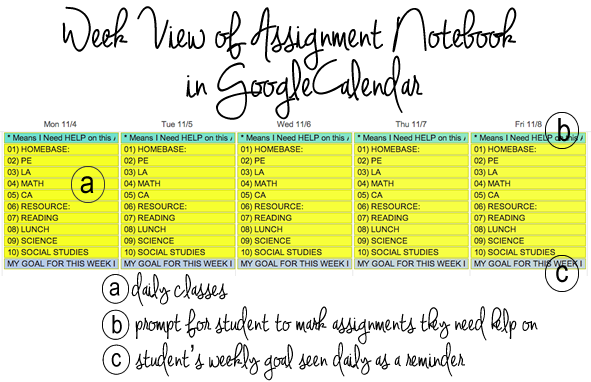
Last week I was presented with one more problem with the calendar assignment notebook system. The student was having trouble keeping track of all of their electronic materials. So we streamlined all the student’s work into google docs. No more anything else, except for the occasional PDF or word document. Once all the students notes, paragraphs and lessons were all in google docs organized into folders and color coded by subject the student was ready for the final addition to the google calendar … The attachment option. Now each time the student knew they would need to type an assignment the student would create a new document for the assignment and then attach it to the calendar in that class. No confusion about what document to type the assignment on or what document to turn in. Click on the link and woosh (that’s a technical term) the student was taken directly to the assignment.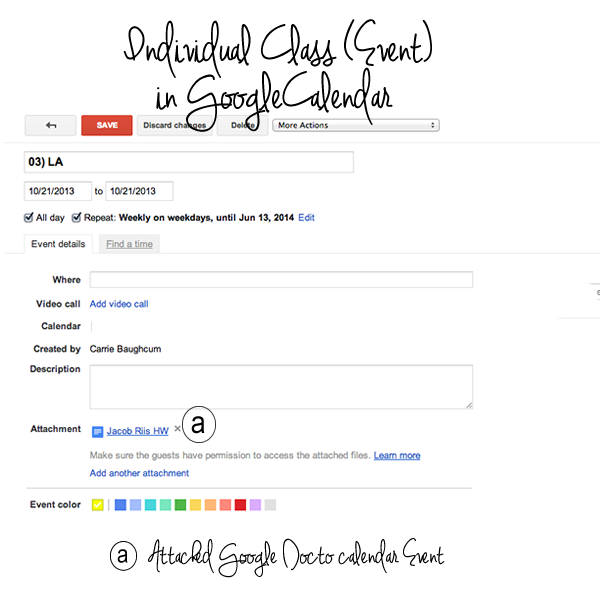
The uses for google calendar are endless...
As an educator:
- I share a classroom google calendar with all of my students
- My students check it daily for individualized reminders, assignments or changes in the schedule
- I also use it to communicate with my teaching assistants
- I can attach schedule changes, agendas and materials to the calendar date for students and staff to view
- I send email notifications to staff right from the calendar to ensure they get the information on the calendar
As a parents:
- My husband I share a calendar to communicate events, activities and appointments
- I also have one created for my daughters that I have set up on my iPad for them to look at daily and see what they have coming up
- As they grow older I will use it to communicate upcoming activities, appointments or send reminders
- As they grow older I will expect them to use it to communicate upcoming activities and appointments
As one of my teaching assistant joked a couple years back, “Google will rule the world!!!” I think she wasn’t too far off!!!
BRIGHT IDEAS UPDATE (December 8,2013):Heck Awesome visitor Madame Simonson shared fantastic ideas for how TEACHERS can use Google Calendar to share assignments and information with their students…
1) Attachments from Google Docs or the computer’s hard drive can be added right to the educator’s calendar event and then shared with students
2) The “Details” feature can be used by educators to elaborate on assignments and directions given to students
3) Use “Details” feature can even be used to share a link / URL for that days lesson or for an assignment
4) Educators can select and move whole calendar entries on their calendar. This makes it super easy to adjust lesson plans!
5) The “add calendar” feature at bottom right of the calendar that will automatically integrate a teacher/educator/parents calendar with the students’ own calendars.
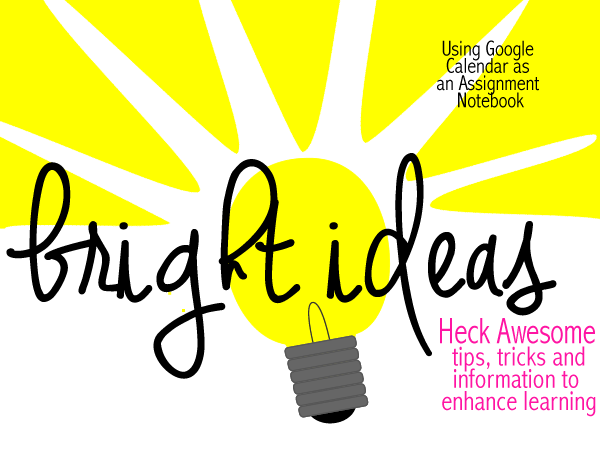
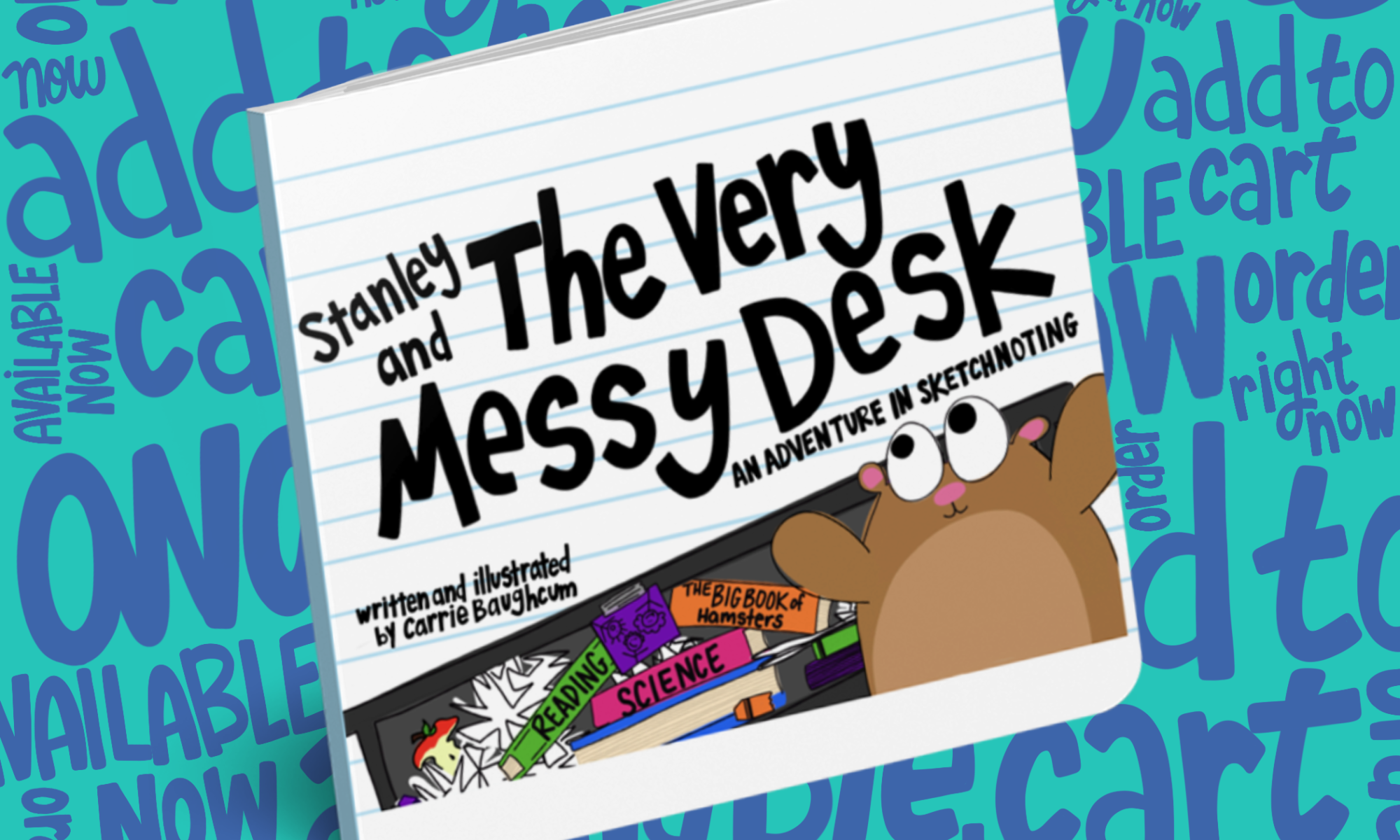




This is an awesome idea! My two teens use regular paper planners and especially my oldest. I swear she lives by that thing!
I can’t say enough about my google calendar. It syncs with all my devices and I can share it with colleges and family. I also think whatever tool a person uses and they are good at using is a good tool for them.
Our school went 1:1 with Chromebooks this fall and many of our teachers are using Google calendar to deliver and facilitate learning objectives, activities & assignments. Google calendar has revolutionized the way I teach. My 5 favorite features are: 1. attachments from Google Docs or the computer’s hard drive; 2. “All day” vs. Time feature; 3. “Details” where I often elaborate on assignments, directions, and even link in various URL for use within the day’s lesson; 4. the ability to select & move whole calendar entries so that I can easily adjust lesson plans; 5. the little “add calendar” feature at bottom right of my calendar that will automatically integrate my calendar with my students’ own calendars.
Could you elaborate more on what you were talking about? Do you have some step by step directions? My school is currently in the process of going 1:1 with chromebooks and I’m looking for all kinds of ideas to help with teacher/student training.
Thanks for your help.
Gina
Gina- I can absolutely elaborate. I do not have any step by step directions but I would be happy to send you a short video how to and/or I’d be happy to meet with you in a google hangout to show you how to do it or we could discuss this more via email. Please let me know how I can help!! You can email me at carriebaughcum{at}gmail{dot}com
Thank you so much for sharing your ideas with me. Your ideas are fantastic!! I never thought of using the calendar as a way to share assignments with students…how innovative! I love all of this! I can not wait to share this idea with others. So impressive. I want to add this information as an update to this post! I want to mention you and give you credit for the idea as well! Look for an email from me 🙂